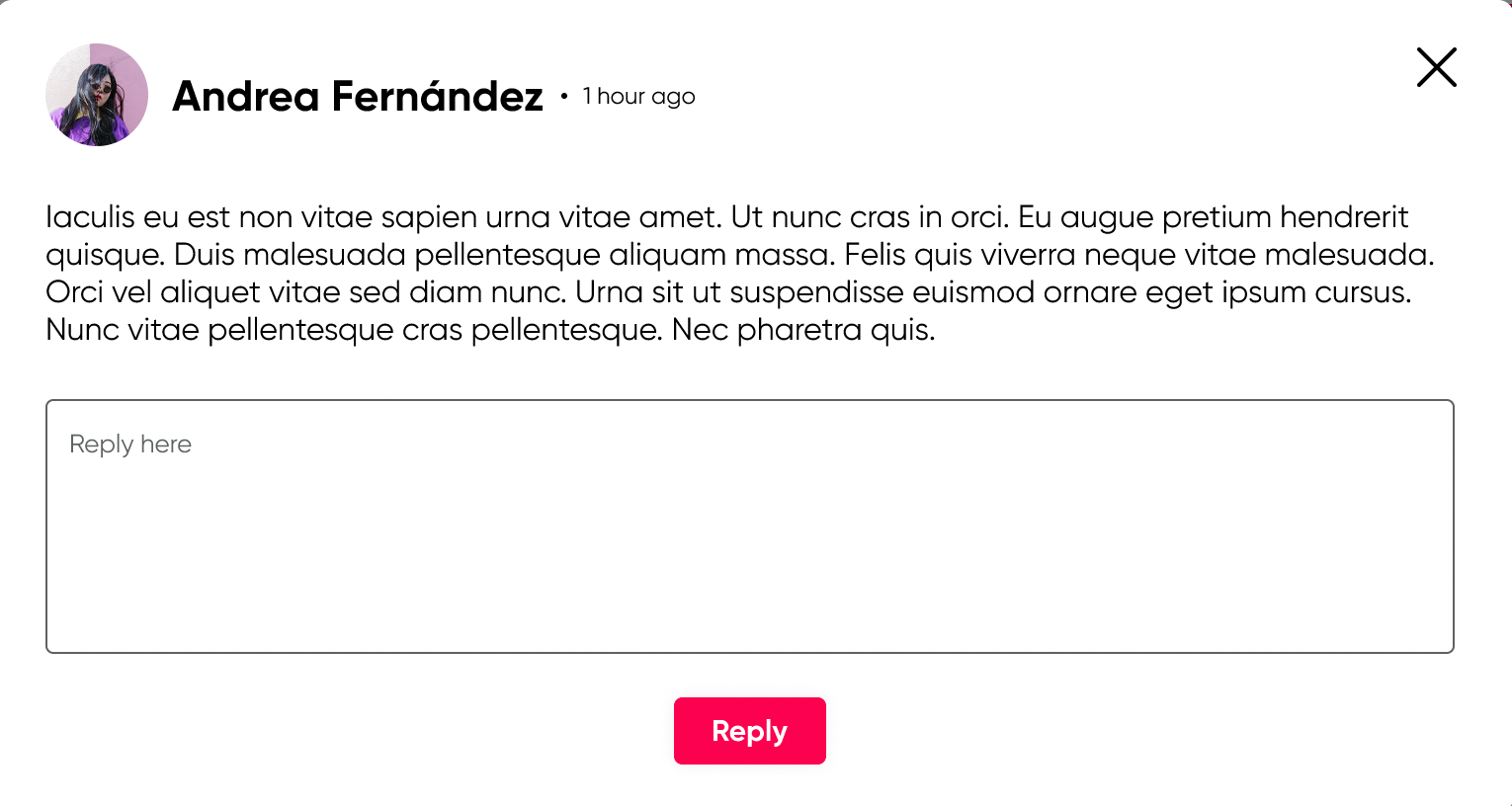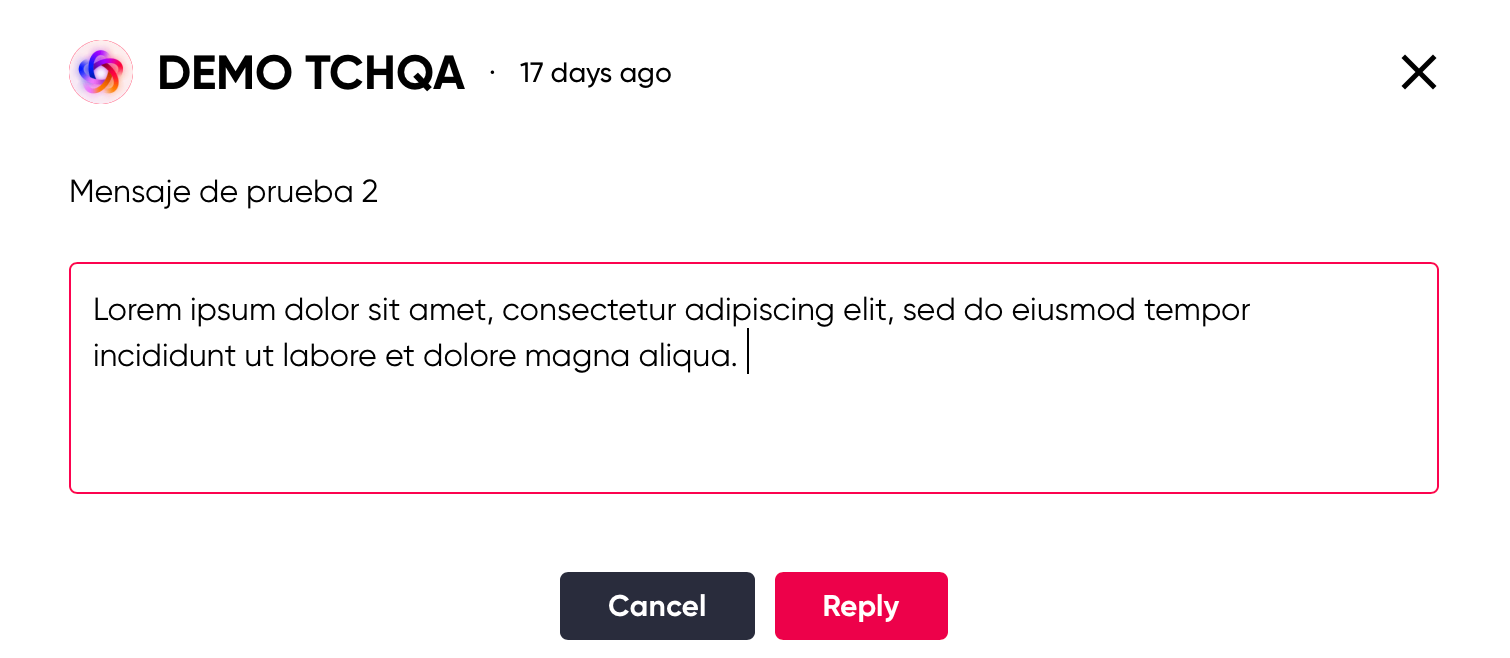Notifications will be displayed with the number of received notifications in red color.
When there is a new or pending notification to view, they are displayed in the upper right corner with the number of received notifications.

To check the notifications, you need to click on the bell icon, and the full notifications section will open.

- Click on View all notifications to see the complete information.

Here you can see all new/unread notifications (distinguished by a red dot) and reviewed notifications.
You have the Group and Type filters available for easier and faster searching.
| Group filter | Type filter |
|---|---|
 |
 |
- Click on the notification to view it in full. Click on Reply to provide a response.
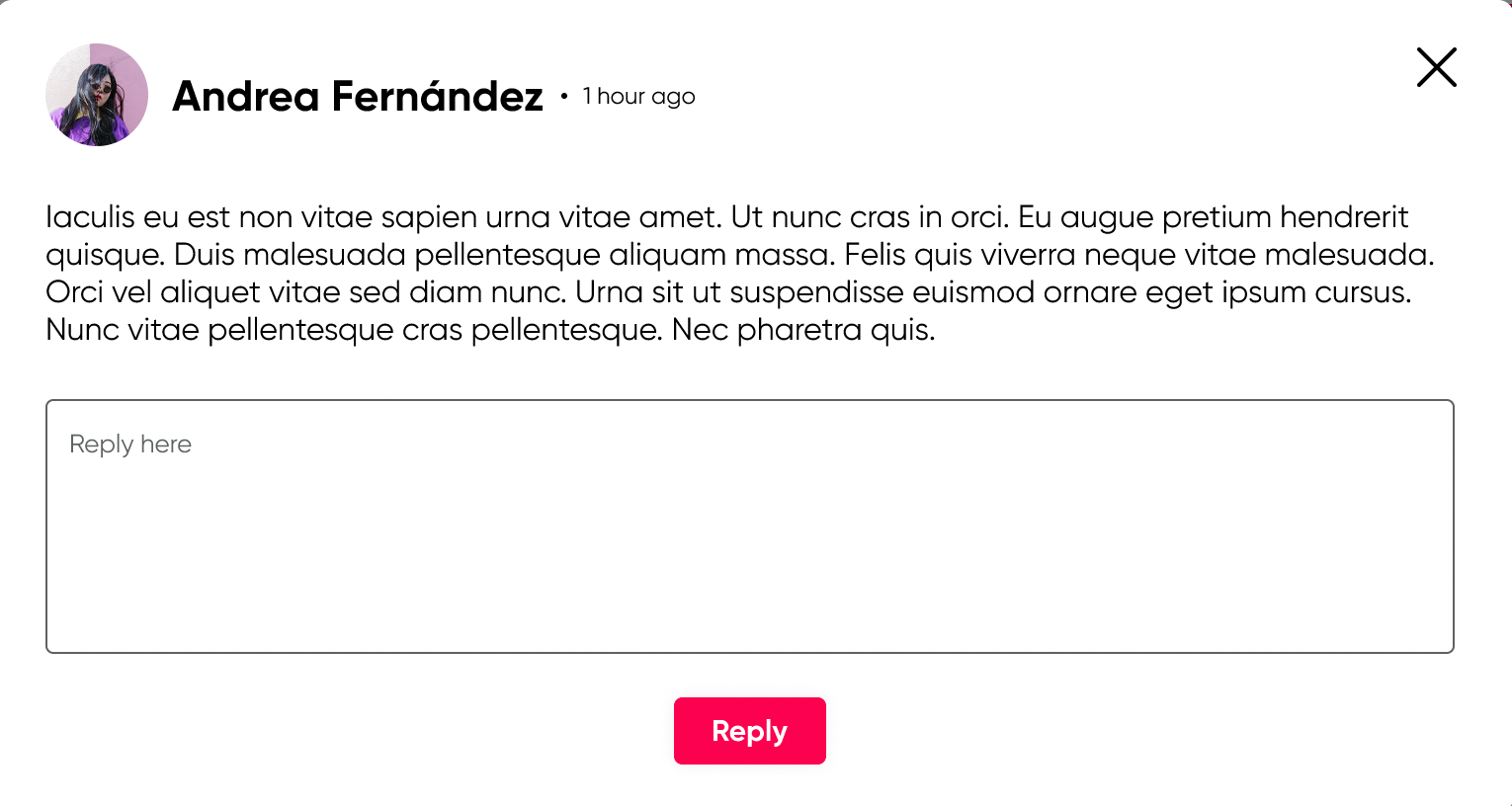
-
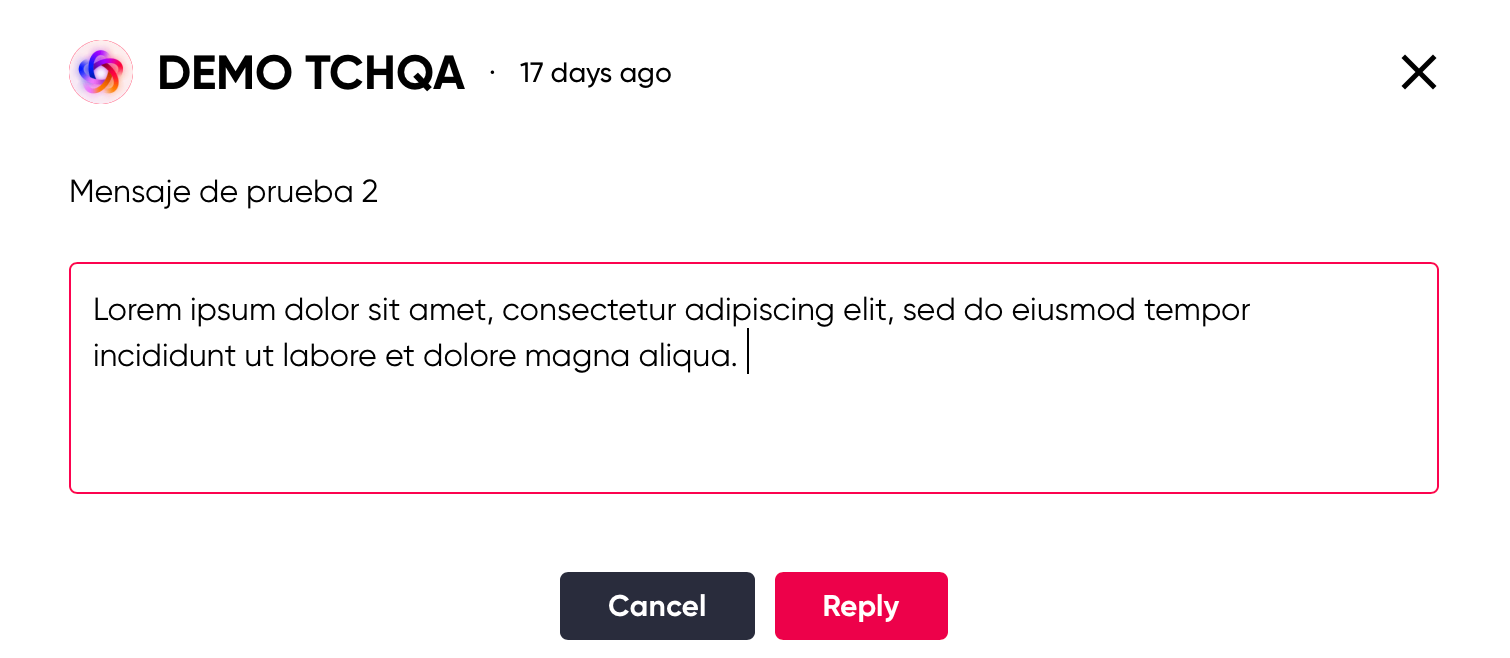
To Communicate with Students:
- Click on New message.

2. Select the student(s) you want to send a message to.

3. Click on Content to write the message, including:
- Title
- Description

4. Click on Send.
If you want to delete a notification:
- Select the notification(s) you want to delete.
- Click on Delete selected to delete in bulk or click on the trash can icon to delete an individual notification (located at the end of the notification row).
A pop-up will appear where you must confirm the deletion of the notification, as this action is irreversible.

3. Click on Delete or if you want to cancel the action, click on Cancel.